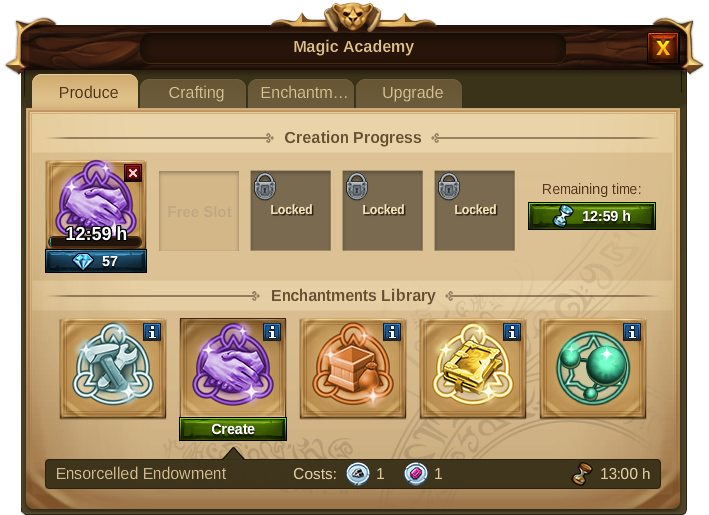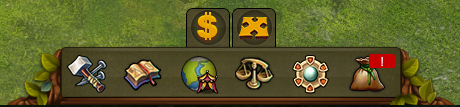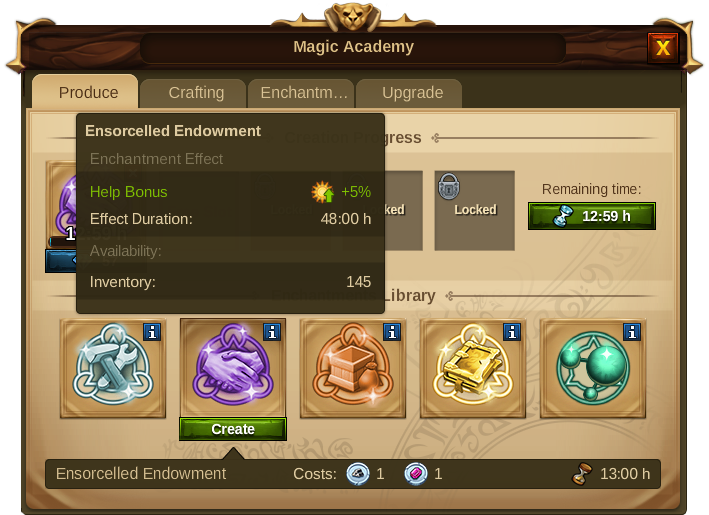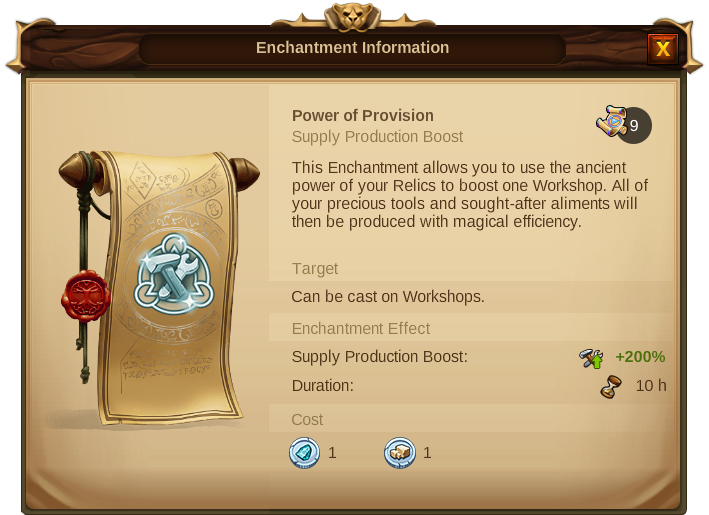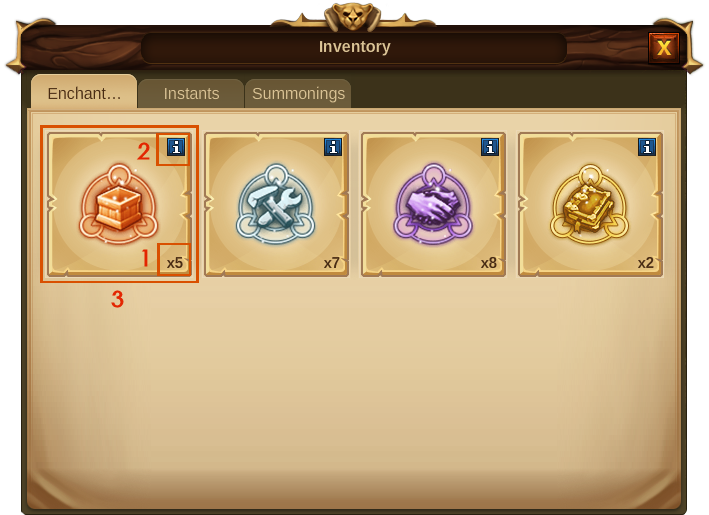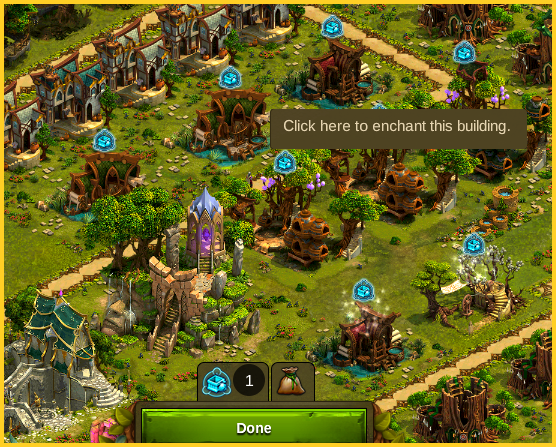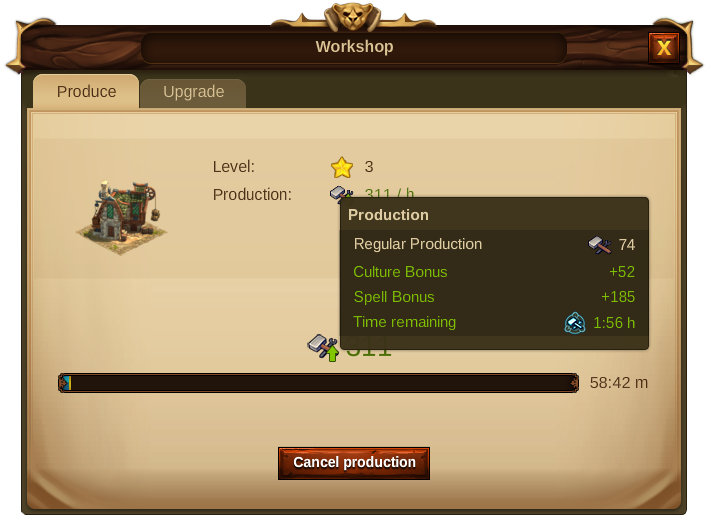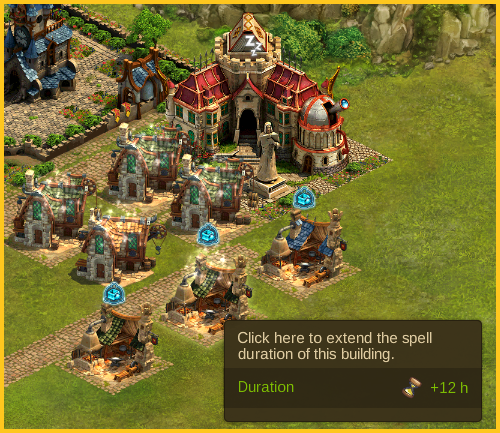Enchantments: Difference between revisions
| Line 11: | Line 11: | ||
To be able to cast Spells, you first need to create them! And to be able to start creating Spells you first need to research and build the [[Magic Academy|Magic Academy]]. You will find this building at the end of Chapter I in the research tree. | To be able to cast Spells, you first need to create them! And to be able to start creating Spells you first need to research and build the [[Magic Academy|Magic Academy]]. You will find this building at the end of Chapter I in the research tree. | ||
[[File:MATI.png|center|link= | [[File:MATI.png|center|link=Magic Academy]] | ||
Spells require the use of non-boosting Relics, so to be able to create them you will also need to gain the correspondent Relics by solving encounters in the World Map. | Spells require the use of non-boosting Relics, so to be able to create them you will also need to gain the correspondent Relics by solving encounters in the World Map. | ||
Revision as of 19:01, 9 February 2016
Spells
Purpose
Spells are forged in the Magic Academy and gather the power of your non boosted Relics, to provide some powerful enchantments for your buildings. By casting Spells you will not only take your production to a higher magical level but also give your city an enchanted environment.
Requirements
To be able to cast Spells, you first need to create them! And to be able to start creating Spells you first need to research and build the Magic Academy. You will find this building at the end of Chapter I in the research tree.
Spells require the use of non-boosting Relics, so to be able to create them you will also need to gain the correspondent Relics by solving encounters in the World Map.
Type os Spells
| Icon | Name | Description |
|---|---|---|

|
Power of Provision | This type of Spell allows you to use the ancient power of your Relics to boost Workshops. All of your precious Supplies will then be produced with magical efficiency.
It is available for you at the end of Chapter I, as soon as you build the Magic Academy, and it can be casted on Workshops. |

|
Magical Manufacturing | This type of Spell extracts the magical power of your Relics to directly boost the production of a manufactory. By enchanting manufactories you can increase the existing Relic Boosts or enable non boosted manufactories to produce on a magical level.
It is available at the end of Chapter III, as soon as you unlock the Manufactory Spell technology, and it can be casted on Manufactories. |
Spells Creation Process
To start creating spells, open your Magic Academy in the Buildings' menu and click the "create" button on the Spell you want to produce. You are then shown the Spell creation progress which tells you how long the spell will take to be produced.
You can only create Spells if you have an available slot, otherwise you will have to wait until the first Spell is completed.You can always finish the Spell creation process instantly by paying Premium.
As soon as your Spell is ready, you can collect it from the Magic Academy by clicking on the icon ![]() that shows over the building. The Spell is then added to your inventory so that you can cast it.
that shows over the building. The Spell is then added to your inventory so that you can cast it.
| Hint:If by any chance you want to cancel a certain Spell creation progress you can click on the X icon and it will give you back the Relics you invested in the first place. |
Spells Library
The Spells Library is where you can choose which Spell you want to create. By placing your mouse over each one, you will be be able to see its effect, its duration and its availability (how many of that same type you have in your inventory).
You can also get more information about each Spell by clicking on the correspondent ![]() icon.
icon.
Spells Inventory
The Inventory is the place where you can keep your produced Spells until you decide to use them.You can access it via the bottom menu by clicking on the correspondent icon ![]()
Whenever you collect the produced Spells from the Magic Academy, you will see a red marker indicator on the Inventory icon. By clicking it you will also see which new Spells were added to the inventory as they are marked with a "new" banner.
| Number | Description |
|---|---|
| 1 | Amount of Spells of that type you have available and ready to be casted. |
| 2 | Information icon that allows you to see a detail information on the Spell. |
| 3 | Banner that shows you have recently added a new Spell of that type to your Inventory. |
| 4 | Button that will all Spells of that type. |
| 5 | Button that allows you to cast 1 Spell at a time. |
| Hint:If you delete your Spells, you will not get any refunds and will loose all the invested Relics. |
Casting Spells
By clicking the "Cast Spell" Button in the Inventory, you will instantly see the changes in your cursor ![]() , as well as the icon for the Spell showing above all the buildings it can be casted on. You will also see a tooltip saying: "click here to enchant this building".
, as well as the icon for the Spell showing above all the buildings it can be casted on. You will also see a tooltip saying: "click here to enchant this building".
When you enchant the building you will then see the magic powders shimmering around it, making your city look even more magical and beautiful!
- There are several places where you can see the effect of Spells and the remaining time of their enchantment.
- You can use several Spells to enchant the same building several times in order to increase its effect.