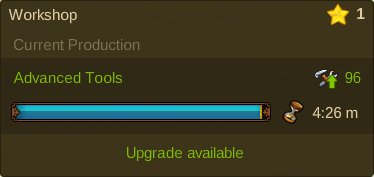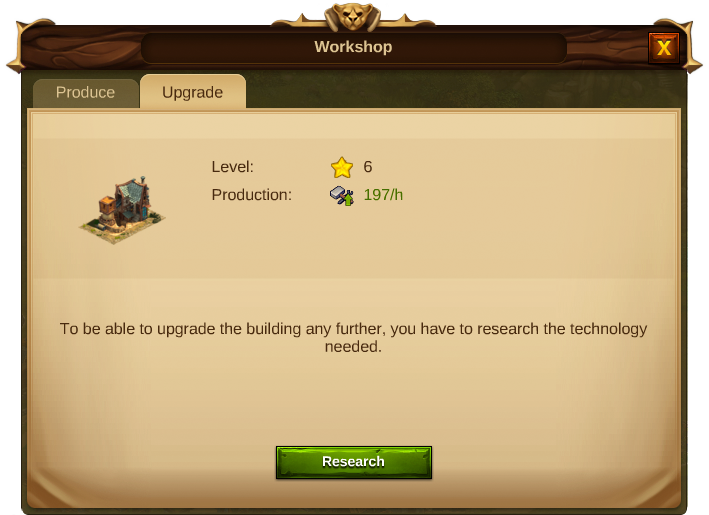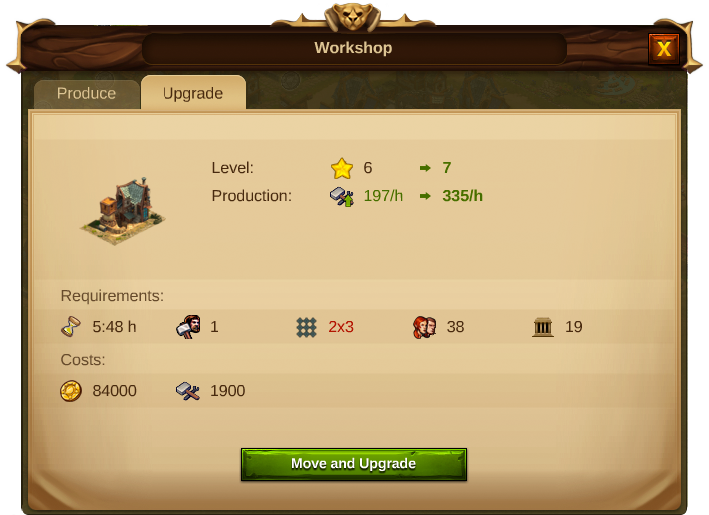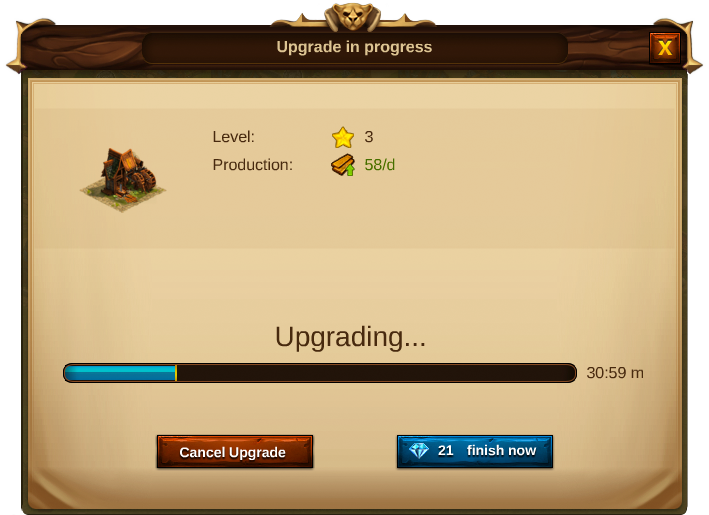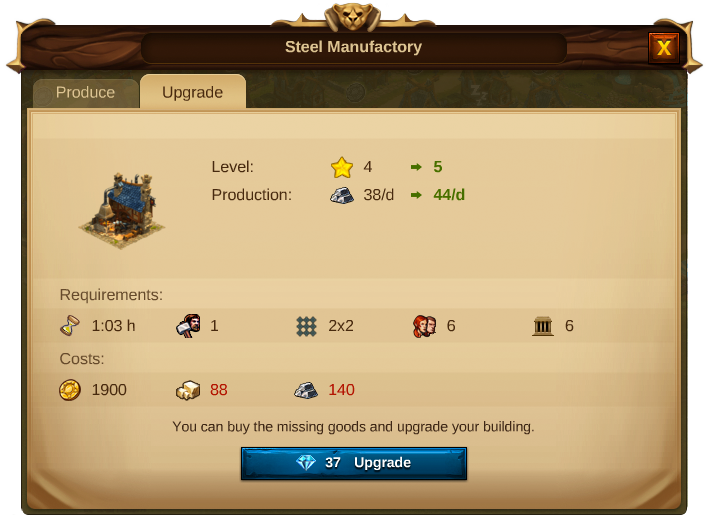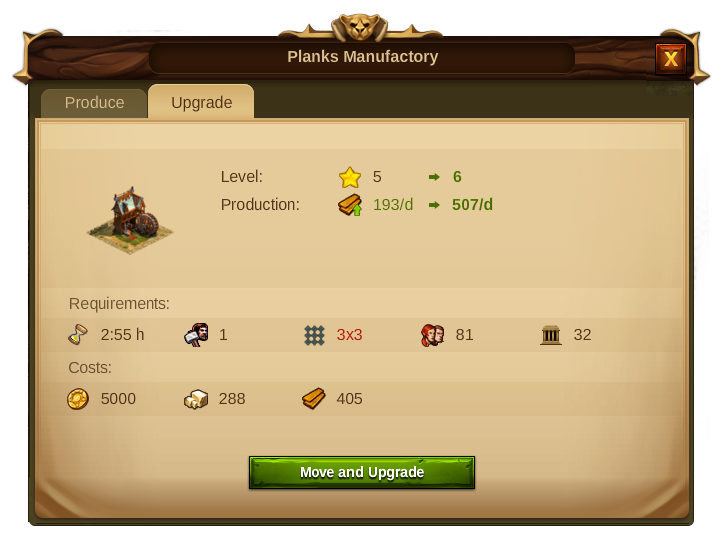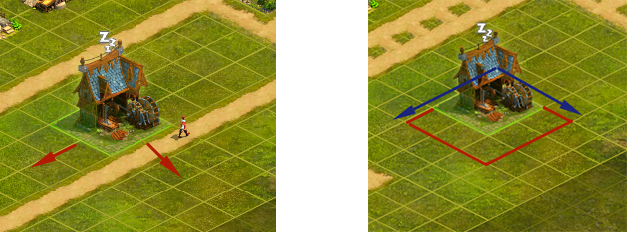Upgrade System: Difference between revisions
No edit summary |
No edit summary |
||
| (32 intermediate revisions by 2 users not shown) | |||
| Line 1: | Line 1: | ||
==Upgrade System== | [[Category:Help]] | ||
{{Template:MenuBuildings_Overview}} | |||
===Upgrade System=== | |||
====Purpose==== | |||
In Elvenar you can upgrade almost every building! This means that to get more advanced buildings you won’t need to remove or replace the current ones, instead you will need to upgrade the existing buildings to a higher level, in order to improve them. | In Elvenar you can upgrade almost every building! This means that to get more advanced buildings you won’t need to remove or replace the current ones, instead you will need to upgrade the existing buildings to a higher level, in order to improve them. | ||
With each upgrade | With each upgrade the building will change in appearance, and also the functionality will improve. To see If an upgrade is available just hover your mouse pointer over the building and a tooltip will be shown. | ||
| Line 10: | Line 13: | ||
Some upgrades will increase the building's size. For those upgrades, you need to unlock a technology in the Research Menu first. | Some upgrades will increase the building's size. For those upgrades, you need to unlock a technology in the Research Menu first. | ||
{|align="center" cellpadding="1" width="100%" | |||
|style="background-color:#af895f;|'''Hint:'''Throughout the Wiki, you will be able to see the required building size per level for each type of building, on its building information table. | |||
|} | |||
[[File:Research_to_upgrade.png|px:500|center]] | [[File:Research_to_upgrade.png|px:500|center]] | ||
If you have researched the technology but you don't have enough space to place the new upgraded building, | If you have researched the technology but you don't have enough space to place the new upgraded building, its size will appear in red and a "Move and Upgrade" button will show. In this case, you may want to rearrange your city or place a new [[Expansions|Expansion]]. | ||
[[File:Move_and_upgrade.png|px:500|center]] | |||
You can, at any time, use Diamonds to finish the Upgrade faster! For that, you need to click on the building while it is upgrading and select the "Finish" button. The amount of Diamonds you will spend is directly related to the remaining construction time. | |||
You can also cancel your Upgrade by clicking the "Cancel Upgrade" button. By doing so, you will receive back what you have spent. | |||
[[File:Finish_Upgrade.png|px:500|center]] | |||
{|align="center" cellpadding="1" width="100%" | |||
|style="background-color:#af895f;|'''Hint:'''All buildings finish their upgrade upon logging in. For example: when you start upgrading a Residence, it will only start to produce when you are back into the game. | |||
|} | |||
=== Costs and Requirements=== | === Costs and Requirements=== | ||
Every upgrade has costs and requirements: | Every upgrade has costs and requirements: | ||
*Costs: Most upgrades require Coins and Supplies, some even Goods. | *Costs: Most upgrades require Coins and Supplies, some even Goods or other resources. | ||
*Requirements: Every upgrade requires a builder until it is finished. You will need some | *Requirements: Every upgrade requires a [[Builders%27_Hut|builder]] until it is finished. You will also need some [[Culture|Culture]], and most upgrades need available population as well. In addition, when the building increases its size, you may need to relocate it. | ||
[[File:Upgrade_Goods.png|px:500|center]] | |||
{|align="center" cellpadding="1" width="100%" | |||
|style="background-color:#af895f;|'''Hint:'''If you don't have enough resources to upgrade a building you can buy them with premium! | |||
|} | |||
===Buildings Sizes=== | |||
Elvenar buildings have different shapes and sizes and whenever they are upgraded to a different class, they will take more space on your city map. | |||
[[File: | [[File:Medidas_area.png|center]] | ||
Since buildings in Elvenar will only expand along the front edge and left edge, when performing an upgrade that involves an increase in the size of the building you may still see a red field indicating that there is not enough room, even if you have enough space around the building to upgrade. In this case you will need to ‘Move and Upgrade’ even though the space is big enough. | |||
Take a look at the image: | |||
[[File:plank_L5.png|center]] | |||
In this example, the planks manufactury on level 5 is 2X2 and will be 3X3 after the upgrade. You can also see that the size information is showing red, as if it didn't have enough space around it. | |||
[[File:Medidas.png|center]] | |||
However if you take a closer look at the manufactory location, you will see that the required 3X3 space exists, but the building is close to the road on it's front. As buildings always upgrade from back to front, the available space is not recognized. In this situation you can either use the "move and upgrade" button when you start to upgrade a building or just place it from the start in the position it will take in the future. | |||
Latest revision as of 23:32, 17 May 2017
|
Upgrade System
Purpose
In Elvenar you can upgrade almost every building! This means that to get more advanced buildings you won’t need to remove or replace the current ones, instead you will need to upgrade the existing buildings to a higher level, in order to improve them.
With each upgrade the building will change in appearance, and also the functionality will improve. To see If an upgrade is available just hover your mouse pointer over the building and a tooltip will be shown.
Some upgrades will increase the building's size. For those upgrades, you need to unlock a technology in the Research Menu first.
| Hint:Throughout the Wiki, you will be able to see the required building size per level for each type of building, on its building information table. |
If you have researched the technology but you don't have enough space to place the new upgraded building, its size will appear in red and a "Move and Upgrade" button will show. In this case, you may want to rearrange your city or place a new Expansion.
You can, at any time, use Diamonds to finish the Upgrade faster! For that, you need to click on the building while it is upgrading and select the "Finish" button. The amount of Diamonds you will spend is directly related to the remaining construction time.
You can also cancel your Upgrade by clicking the "Cancel Upgrade" button. By doing so, you will receive back what you have spent.
| Hint:All buildings finish their upgrade upon logging in. For example: when you start upgrading a Residence, it will only start to produce when you are back into the game. |
Costs and Requirements
Every upgrade has costs and requirements:
- Costs: Most upgrades require Coins and Supplies, some even Goods or other resources.
- Requirements: Every upgrade requires a builder until it is finished. You will also need some Culture, and most upgrades need available population as well. In addition, when the building increases its size, you may need to relocate it.
| Hint:If you don't have enough resources to upgrade a building you can buy them with premium! |
Buildings Sizes
Elvenar buildings have different shapes and sizes and whenever they are upgraded to a different class, they will take more space on your city map.
Since buildings in Elvenar will only expand along the front edge and left edge, when performing an upgrade that involves an increase in the size of the building you may still see a red field indicating that there is not enough room, even if you have enough space around the building to upgrade. In this case you will need to ‘Move and Upgrade’ even though the space is big enough.
Take a look at the image:
In this example, the planks manufactury on level 5 is 2X2 and will be 3X3 after the upgrade. You can also see that the size information is showing red, as if it didn't have enough space around it.
However if you take a closer look at the manufactory location, you will see that the required 3X3 space exists, but the building is close to the road on it's front. As buildings always upgrade from back to front, the available space is not recognized. In this situation you can either use the "move and upgrade" button when you start to upgrade a building or just place it from the start in the position it will take in the future.