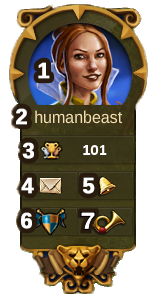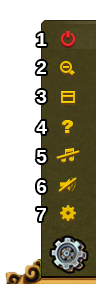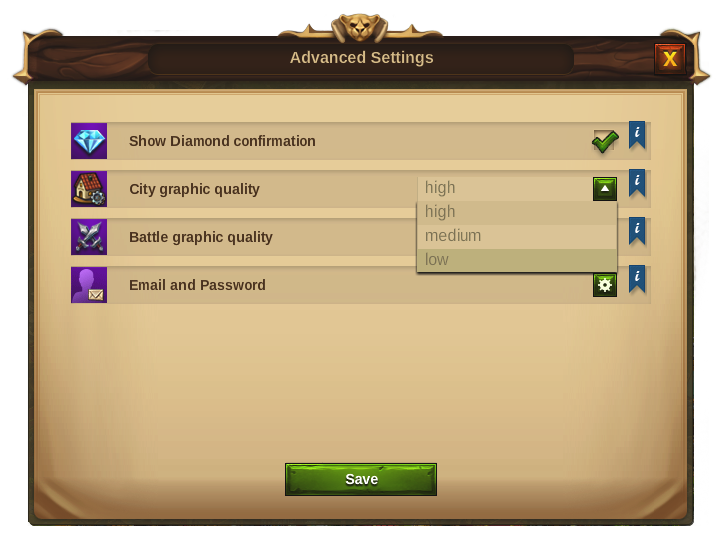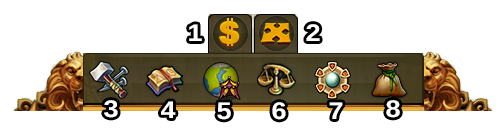Interface
Jump to navigation
HUD / Top Bar
In the HUD you have access to the most important features.
| Number | Name | Description |
|---|---|---|
| 1 | Builders | Builders are responsible for constructing and upgrading buildings. Click on the green + to unlock more builders. |
| 2 | Population | This shows your available population. |
| 3 | Culture | This shows your available Culture. |
| 4 | Culture Bonus | This shows if you have a Culture Bonus and its possible benefits. |
| 5 | Knowledge Points | The Knowledge Points bar will produce 1 KP per hour until it’s full (10KP). However it will also accumulate beyond those if you gain the KP through solving encounters in the provinces or as a reward from Tournaments. You can also temporarily increase your KP bar capacity by using Spells. |
| 6 | Goods Overview | A list of your available Goods. |
| 7 | Other Resources Overview | A list of your other resources, including present settlement's. |
| 8 | Coins | Your current amount of Coins. |
| 9 | Supplies | Your current amount of Supplies. |
| 10 | Diamonds | Your current available Premium currency. Click on the green + to buy more Diamonds. |
Player Profile
| Number | Name | Description |
|---|---|---|
| 1 | Profile Picture | Click here to edit your profile avatar and your city name. |
| 2 | User Name | This is your user name. |
| 3 | Ranking | This shows your position in the ranking. Click on it to access all rankings. |
| 4 | Messages | Click here to receive and send in-game messages. |
| 5 | Notifications | Click here to see notifications about your received Neighborly Help and who has accepted your offers in the Trader. |
| 6 | Fellowship | Click here to found your own fellowship or to access your fellowship window. |
Options
| Number | Name | Description |
|---|---|---|
| 1 | Logout | By clicking here you can log out of the game. |
| 2 | Zoom | This allows you to zoom in and out on your City Map. |
| 3 | Full Screen | Click here to access full screen mode. |
| 4 | Help | Shortcut to forum and game support. |
| 5 | Music | This allows you to turn the background music on and off. |
| 6 | Sounds | This allows you to turn sound on and off. |
| 7 | Advanced Settings | Here you can turn off the "Diamonds purchase confirmation", define the city and battle graphic quality, redefine your email and password. |
Graphic Settings
| City Graphics Settings | Details |
|---|---|
| Low | You can lower the graphical effects in the city with this option in case you experience lag in the city. You will see static buildings in your city. |
| Medium | With these settings your city's buildings will be animated, the city's grounds will contain decorations and you will be able to see the Ancient Wonders Counterparts. |
| High | On top of the mentioned above you will also see the citizens walking around the your city. |
Main Menu
| Number | Name | Description |
|---|---|---|
| 1 | Sell Mode | Most of your Buildings can be sold. Click here to enable the Sell Mode. |
| 2 | Move Mode | Clicking the move button and then a building, will attach that building to the mouse cursor. A grid is shown and the building area is highlighted in green if the position is valid for the building and red if not. |
| 3 | Buildings Menu | Clicking the buildings button in the bottom menu opens the buildings menu. Buildings are sorted into different categories and you can choose them via tabs. |
| 4 | Research Menu | Click here to enter the Research Menu and research new technologies. |
| 5 | World Map | Click here to enter the World Map, explore it, collect Relics and visit other players. After researching the corresponding Technology it will also allow you to enter the tournaments. |
| 6 | Trader | Click here to access the Trader and trade your Goods with other players. |
| 7 | Ancient Wonders' Menu | Click here to access all Ancient Wonders. By hovering this button you will also see the overview of your Rune Shards. |
| 8 | Inventory | Here you will access your Spells and any buildings you get from events and special occasions. |
Shortcut Keys
To speed up some of your actions in Elvenar a few Shortcut Keys are available. Note that the hotkeys won’t work when a text field is in focus.
| Shortcut Key | Description |
|---|---|
| Escape | Close window and disable moving or selling modes |
| C | Return to City |
| W | Go to the World Map |
| B | Open the Buildings Menu |
| R | Open the Research Tree |
| T | Open the Trader |
| M | Open the Message Window |
| N | Open the Notifications |
| H | Open the Ranking Window |
| A | Open the Ancient Wonders' Menu |
| F | Open the Fellowship Window |
| Num. 1-6 | In workshops will start a production. (Where 1 is the shortest production time and 6 the highest) |
| Num. 1-4 | In Manufactories will start a production. (Where 1 is the shortest production time and 4 the highest) |
| Arrows | You can use the arrow keys to navigate around the World Map |
| + / NUM + | You can use + / NUM + to zoom in in your City |
| - / NUM - | You can use - / NUM - to zoom out in your City |